You can open a new Pay Run by going to the Pay Run page accessed by going to the Pay Run tab in the Side Bar from anywhere in Ezipay.
Fill the date fields as you would for a normal pay run. Then, by picking one of the two pictured options, you will create an ‘ad hoc’ pay run, which is essentially an empty pay run you can add the necessary specific payments in. They are:
- Manually add employees to this pay run - This option will create an 'empty' pay run with no employees. You can then add the required employees.
- Create pay run with empty pays - This option will create a pay run which will include all of the employees linked to that pay schedule, but there will be no earnings populated for any of the employees.
After picking either option, click ‘Create’ and it will create a blank pay run. What you do here depends on which option you chose.
- Manually add employees to this pay run - Click the ‘Add some employees’ link, then search for the employees that need to be included then click the ‘Add Employee’ button. Repeat this process for each employee.
- Create pay run with empty pays - All employees will be included, but without any allowances/inclusions/salaries etc. so all we need to do is scroll to each employee.
Proceed with the pay run as normal, including the required payments as Earnings Lines (Actions, Add Earnings).