You can grant your employees access to the employee self service (ESS) portal (this will, in turn, also grant them access to the WorkZone app) as well as configure the settings that will be available to your employees when they log in to the ESS portal and WorkZone.
To do this, follow these steps:
- Go to payroll settings > employee portal settings
- Under the settings tab, you will be presented with the below options. Tick each option according to the permissions you would like to grant your employees.
- To allow employees to attach expenses in WorkZone, tick the Employees can apply for expense reimbursement checkbox.

Permissions
If you utilise Employee Groups and wish to allow your managers to perform the expense authorisation process, you will need to configure the permissions allowed for expense reimbursement.
If the restricted access user has expenses permissions, they will have the ability to undertake the following actions in WorkZone based on their permission type, as follows:
View Expense Requests only: The user will have the ability to view expense requests in read-only format. This includes the ability to view/download any attachments associated with the expense request.
Create Expense Requests only: The user will NOT have access to any expense related manager features in WorkZone.*
View Expense Requests + Create Expense Requests: The user will have the ability to view expense requests in read-only format. This includes the ability to view/download any attachments associated with the expense request.
View Expense Requests + Approve Expense Requests: The user will have the ability to view, edit, decline, approve and cancel an expense request. This includes the ability to add an attachment associated with the expense request.
View Expense Requests + Create Expense Requests + Approve Expense Requests: The user will have the ability to view, edit, decline, approve and cancel an expense request. This includes the ability to add an attachment associated with the expense request.
N.B. A restricted access user will NOT have the ability to create an expense request via the WorkZone app (this is only an option via the web portal).
If you wish to provide your managers with permissions for a set of employees, you will need to Manage Employee Groups.