WorkZone App
In WorkZone, your personal & contact details, your residential & postal addresses, as well as your emergency contacts can be viewed and edited (if you have relevant permissions to do so). Your bank account/s and super fund details can only be viewed in read-only format. If you do need to make any adjustments to your bank account/s or super fund details and your payroll administrator has given such permission, you can do this via your Employee Self Service Portal (using the same log in details you do for WorkZone). Alternatively, you will need to contact your manager or payroll administrator to make these changes.
In order to view the above mentioned details, once you have logged in to WorkZone you can tap on the 'Profile' icon at the bottom of the Home Screen:
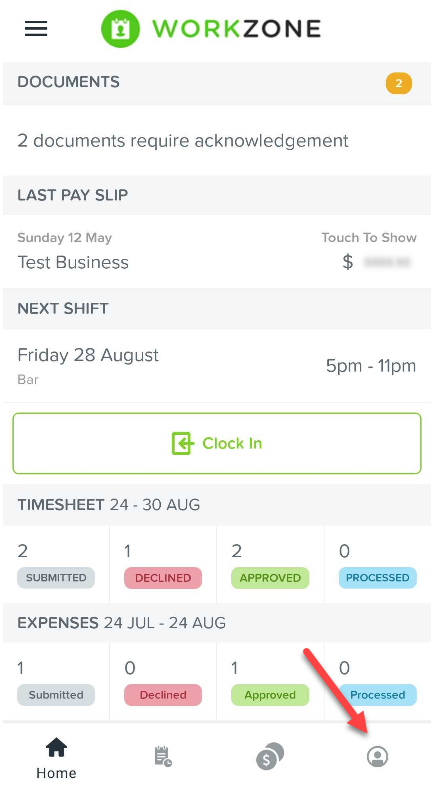
My details
On this screen you will be able to view the following information (N.B. some of these fields may not be populated if they are not required or your administrator has not received the information):
- Personal details;
- Contact details;
- Residential address;
- Postal address
Personal details
This information is 'view only' except for 'title' and 'gender', which you can edit by tapping on the '>' icon next to the editable field:
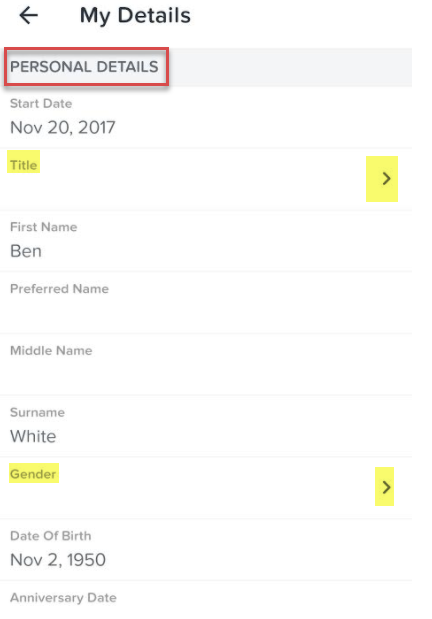
Contact details
The following Contact Details fields can be edited by tapping on the ‘>’ icon next to the Update contact details field:
- Email;
- Home Phone;
- Mobile Phone;
- Work Phone.
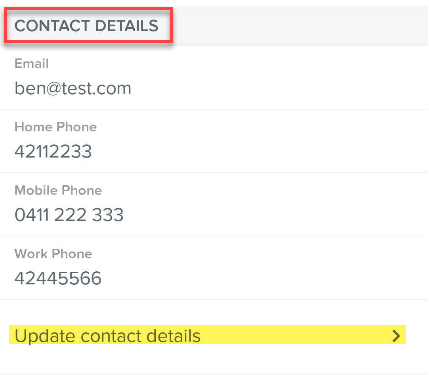
Residential & Postal address
The following fields can be edited by tapping on the ‘>’ icon next to either the 'update residential address' field or 'update postal address field':
- Address Line 1 - You can start typing and the system will start to pre-fill the address. There are 2 different options for how the pre-filled address can be applied to the employee’s address. The start of the address (the detail that would populate Line 1) can be used to populate ADDRESS LINE 1 ONLY or, the rest of the pre-filled address can be used to populate the ENTIRE ADDRESS;
- Address Line 2 - free text;
- Suburb - You can start typing and the system will start to pre-fill the suburb. There are 2 different options for how the pre-filled suburb can be applied to the employee’s address. Suburb name ONLY or suburb, postcode and state (if you select 'suburb only', you will be required to then enter the state and postcode as free text);
- Country - You can start typing the name of the country and the system will find and pre-fill the country:

If a non-AU country is selected you will need to enter the address manually. The required fields are Address Line 1, City/Town, Province/State/County & Postcode.
Emergency Contacts
You are able to have up to 2 emergency contacts (a primary and secondary contact), and both of these fields are editable.
Editing your emergency contacts can be done by tapping on the ‘>’ icon next to 'update primary contact' or 'update secondary contact' field:

If you haven’t already, you can download WorkZone immediately by clicking here: