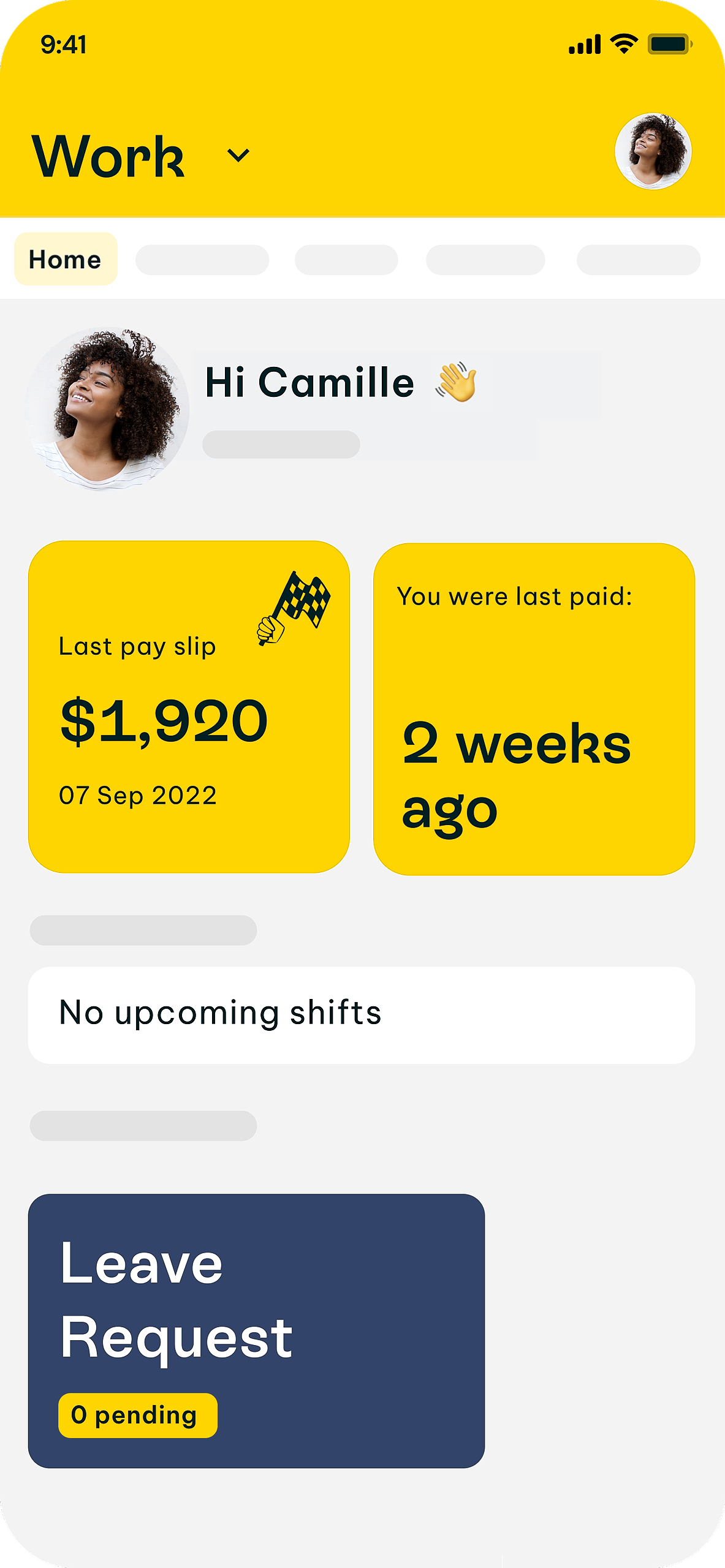The new and improved app looks a bit different, has a new name and exciting functionality. As a manager, the Swag app provides an easier user interface for swapping between being an employee needing to request leave and a manager who needs to approve timesheets.
Navigating Work for employers and managers
Login
- Search Swag in the App Store for iPhone users, or the Google Play Store for Android users, or click the following based on your device:
iOS/iPhone
Android - Open the app and log in using the same credentials you use for your payroll log-in.
- If you have forgotten your log-in details, there is a link to request a magic log-in link. This will email you a link to your registered email address.
- You will be asked to set up a passcode for easy log-in next time.
The Dashboard
- Open the Swag app and log in.
- When you open the app it is in the Dashboard view. From here you gain a quick view into your personal profile overview of the following:
- Last payslip. Which can be hidden or shown - simply tap the eye icon to change.
- Last pay date.
- Roster and shift dates.
- Clock in/out button.
- Leave allowance.
- Profile/Employee Files View.
Each of these views can be tapped to provide instant access to the various functions of the app, or you can use the function bar across the top of the Dashboard to select: Payslips, Leave, Timesheets, Expense, Rosters or Unavailability.
There is also the option to access your profile details by tapping on your profile icon in the top right hand corner. This will lead to other options such as bank details and other organisation log-in options.
To return to the Dashboard or Home view at any point, tap Home.
The Manager Toggle Switch
- Slide it to the left to be in "My" employee view of any of the work functions.
- To access the management view, slide the switch to the right. You will know you are in the right position when you can see the alternative option is a singular person.