You can now manage timesheet functions from the Swag app. It allows you to approve or decline employee timesheets either in bulk or individually, add any required notes and compare to their rostered hours. You can also use this feature to edit a timesheet submission if the details need changing or delete an entry if it is no longer required.
How to access timesheets
How to launch timesheet management
Time Management
- Search Swag in the App Store for iPhone users, or the Google Play Store for Android users, or click the following based on your device:
iOS/iPhone
Android - Log into the app using the same login credentials you previously used for your payroll log in.
- You can request a magic email link if you cannot remember your log in.
- From the dashboard view that the app opens in, select Timesheets from across the top of the screen.
- Ensure you are in the Timesheet Management mode by toggling the switch to Timesheet Management.
How to approve or decline a timesheet
How to start using timesheets
Approve a timesheet
- Log into the Swag application.
- Select Timesheets from the menu across the top of the Dashboard view.
- Toggle the button to Timesheet Management.
- Tap the timesheet that needs approving.
- Tap the Approve button.
Decline a timesheet
- Log into the Swag application.
- Select Timesheets from the menu across the top of the Dashboard view.
- Toggle the button to Timesheet Management.
- Tap the timesheet that needs declining.
- Tap the Reject button.
Filter timesheets
- Log into the Swag application.
- Select Timesheets from the menu across the top of the Dashboard view.
- Toggle the button to Timesheet Management.
- Tap the Search button.
- Choosing from the following filters to locate your desired group of timesheets:
- Status:
- All.
- Submitted.
- Approved.
- Rejected.
- Processed.
- Employee.
- Location.
- Employee group.
- Status:
Edit a timesheet
- Log into the Swag application.
- Select Timesheets from the menu across the top of the Dashboard view.
- Toggle the button to Timesheet Management.
- Tap the timesheet that needs editing.
- Make the required changes and tap the Save button.
Delete a timesheet
- Log into the Swag application.
- Select Timesheets from the menu across the top of the Dashboard view.
- Toggle the button to Timesheet Management.
- Tap the timesheet that needs deleting.
- Tap the Delete this Timesheet button.
- Tap the Yes Delete Timesheet button.