Access leave in Swag
Leave Management
- Search Swag in the App Store for iPhone users, or the Google Play Store for Android users, or click the following based on your device:
iOS/iPhone
Android - Log into the app using the same login credentials you previously use for your payroll log in.
- There is a magic email link if you cannot remember your log in.
- From the dashboard view that the app opens in, select Leave from across the top of the screen.
Edit Leave Requests
- Log into the Swag application.
- Select Leave from the top menu.
- Toggle to select Leave Management.
- Once located, tap to open the request you want.
- You can only edit a leave request before it has been applied or only part applied in a pay run. Fully applied leave can not be amended.
- If the request is pending it may be easily found on the leave management homepage, otherwise you may need to search for it.
- For pending or approved leave requests, you can edit any of the fields.
- Tap Save.
Important
When editing a partially applied leave request, a user will be able to edit the last day of leave, work hours, notes and add an attachment. The status of an amended partially applied leave request will update to 'in progress' if there are hours not yet applied. If a leave request is amended to the full amount of hours already applied in a pay run, then the leave request is automatically 'approved' when submitted.
Cancel Leave Requests
- Log into the Swag application.
- Select Leave from the top menu.
- Toggle to select Leave Management.
- If the request is pending, it may be easily found on the leave management homepage. Otherwise you may need to search for it.
- Tap to open the request
- Select Cancel leave request.
- You are asked “Are you sure?”. Select Yes to confirm or No to return to the open leave request.