Tags are a useful tool that can be used to:
- Set as a criteria when setting up employee groups;
- Identifying certain scenarios within pay condition rules.
Once tags have been added, you are able to use the Employee Details Report using the 'Tags' filter option to view which employees have tags. Tags are a way of defining individual rules within a ruleset, ie if you want some rules to apply to linked employees but not others. If you don't link the employee to the ruleset to begin with, there's no connection for the tag to pick up.
Our packaged Awards come with pre-built Tags that are linked to the pay condition rules. Users are only then required to assign the tag to the relevant employees for effective award interpretation.
Tag Management Screen
The Tag Management screen can be accessed via Payroll Settings > Tags (listed under the ‘Pay Conditions’ menu). If you already have created tags or installed an award, you will see a list of all the tags on the screen, as follows:
Tips on navigating the Tags screen
Creating a new Tag
Simply click on “Add”, enter the name and click on the save icon. A context panel will then appear, allowing you to add a description and assign the tag to employees.
Accessing details of an existing Tag
To open the context panel and access the details of an existing Tag, click on the pencil icon to the right of the Tag.
Adding a description
Descriptions are useful for other admin users to be aware of the Tag’s purpose and, as such, who it should be assigned to. To add a description, open the context panel and click on “Add a description”. You can then type in your description and click on “Save”.
Knowing who is assigned to a Tag
On the main screen, you will know whether any employees are assigned to a particular tag by the number of employees indicated next to the name.
Clicking on that will open the context panel where you can see a list of all employees in the business. You can filter to just see employees assigned to the Tag:
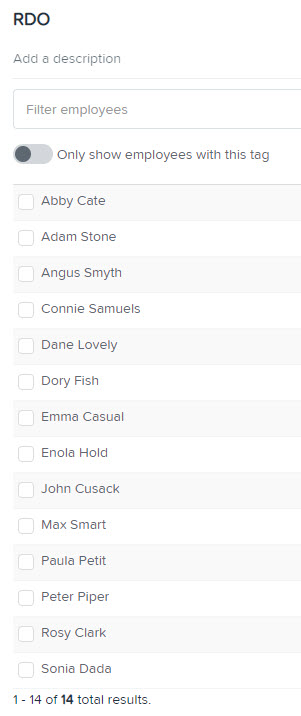
Adding/removing an employee from a Tag
Open the context panel and search for a specific employee or scroll through the employee list. Ticking the checkbox will attach the Tag to an employee. Unticking the checkbox will remove the Tag from an employee.
Deleting a Tag
Simply click on the delete icon to the right of the tag.
Warning: we strongly suggest users do not delete any Award Tags as this will affect the correct interpretation of the Award.