Employee Portal
Editing a leave request
NOTE - you can only edit a leave request if it has not yet been applied or only part applied in a pay run. Fully applied leave can not be amended.
You can edit a leave request by clicking on the pencil icon to the right of the request. You will be able to edit all fields if the leave request has not yet been applied, and edit the last day of leave, work hours, notes and attachments on a part applied leave request.

Cancelling a leave request
NOTE - you can only cancel a leave request if it has not yet been applied. Partially and fully applied leave can not be cancelled.
In order to cancel a leave request, you can click the trash can icon to the right of the request that the want to cancel. Once a leave request is cancelled, it will no longer show for managers to view.

Leave balances
The leave page will show you a summary of the leave balances available to you, any leave requests and their status - ‘Approved’ , ‘Pending’ or ‘Declined’. You can also see a record of your leave history:
Leave Calendar
Employees can view approved leave before entering a leave request. This will assist you when you want to apply for leave and not overlap other employees approved leave.
N.B. This is only an option if your employer has enabled it at a business level setting.
If this setting is enabled, when you log into your portal you can view the 'Approved Leave Calendar'. The calendar appears on the dashboard (home page) of the employee portal. To show other employees approved leave you need to tick the 'Show leave for other employees' box. Once ticked, the approved leave for other employees will appear. You can check the approved leave before applying for leave. 
WorkZone App
Viewing Leave
To access leave in WorkZone, you can either tap anywhere in the 'Leave Balances' section on the home screen:

Or by tapping on the 'Leave' section on the profile page:

Here you will see all your leave balances as well as any current leave requests. You can tap on a leave request to see the following details:
- Leave category
- First/last day of leave
- Hours required for the leave
- Notes
- Ability to add an attachment
- Ability to cancel the request

Editing Leave
You can only edit a leave request before it has been fully applied in a pay run. This includes being able to edit a partially applied leave request!
NOTE - fully applied leave can not be amended.
To edit a leave request (this includes adding an attachment) simply tap on the relevant request and make the required adjustments > tap on submit.
The fields available for editing of a leave request where none of the leave has been applied include:
- Leave category
- First day (of the leave)
- Last day (of the leave)
- Leave required
- Notes
- Attachments.
The fields available for editing of a partially applied leave request include:
- Last day (of the leave)
- Leave required
- Notes
- Attachments
NOTE - when a leave request has been partially applied, an information banner will indicate the relevant pay run and units of leave that have been already applied. The status of an amended partially applied leave request will update to 'pending' if there are hours not yet applied. If a leave request is amended to the full amount of hours already applied in a pay run, then the leave request is automatically 'approved' when submitted.

This video may also assist:
If you haven’t already, you can download WorkZone immediately by clicking here: