Employee Portal
In order to download pay slips through the Employee Self Service Portal, you simply need to click the 'Pay slips' option on the left side of the screen:
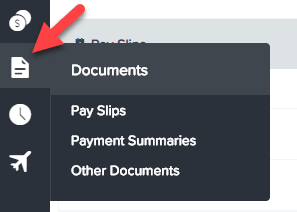
The next screen will allow you to choose the pay period for which you want to download a pay slip for.
You simply need to click on the chosen date to open a new screen which is your pay slip. You also have the option to download the pay slip as a PDF, or have it emailed. The email will be sent to the address supplied in your employee details.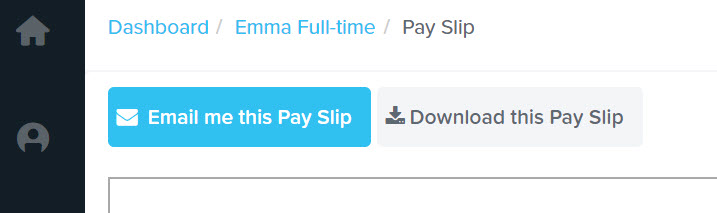
WorkZone App
Pay Slips
In order to view or download your pay slips from the WorkZone app you will need to tap on the Pay Slips option from your Profile page:
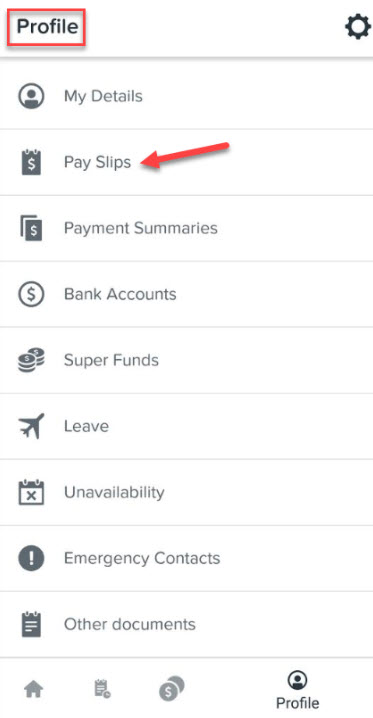
This will show you a list of all the latest pay slips that are available:
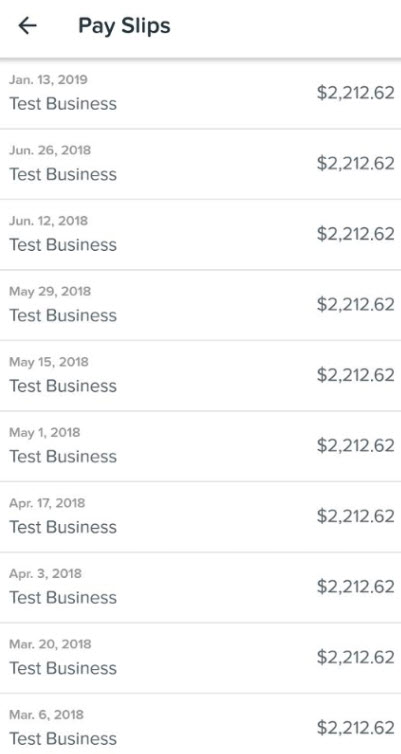
Tapping on one of the pay slips will then give you the option of how you would like to open or download the file. You can select the app/program you would like to view the pay slip in (eg- Word)
Payment Summaries
Remember: Payment summaries only apply if you or your employer are exempt from STP. In most cases, you will access your end of year income statements directly via your MyGov account.
In order to view or download your EOFY Payment Summaries from the WorkZone app you will need to tap on the Payment Summaries option from your Profile page:

This will show you a list of all the financial years where you have a Payment Summary available:
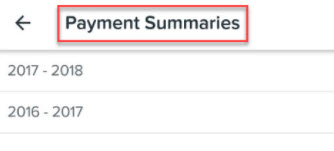
Tapping on one of the Payment Summaries will then give you the option of how you would like to open or download the file. You can select the app/program you would like to view the pay slip in (eg- Word).