To create a user that has access to the business file, you need to access the 'manage users' page by going to Payroll settings > Manage users. From here, you are able to set up the following types of user:
- Full access gives the user administrator access to ALL areas and functions of payroll, including the ability to authorise STP pay event lodgements.
- Restricted access is commonly given to managers. Here you can select what specific areas you want the user to access and restrict by employee group and/or location. View this article to see the different permissions you can give to restricted users.
How to add a user
To do this, click the "add" button to the right of screen. The screen will appear as follows:
You will be required to complete all of the following:
- The user's email address;
- The user's full name;
- Select the access level for that user by clicking on either ‘full access’ or ‘restricted access’.
- If ‘full access’ is selected, then click ‘save’. The new user will receive two separate emails with login details and instructions on creating a password and logging into payroll.
- If ‘restricted access’ is selected, further settings will appear for you to complete. There are 5 different sub-settings you can provide a restricted user with:

You can choose to activate one or all 5 of the different types of access:
- Employee access
- Location access
- Reporting access
- Pay run approval
- Clock Me In access