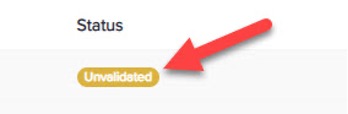PROCEDURE FOR EMAIL SEND AUTHENTICATION
In a bid to reduce spam and junk mail, many common mail servers, such as Gmail, Yahoo, iCloud and others, are limiting what are considered spoof emails. This is done prior to the emails hitting the end user’s Mail Client (software they look at emails in). Payroll system emails are considered in this category as they contain a large number of identities coming from a system with a different identity.
- To avoid this issue, we can set up signing of emails with DKIM (DomainKeys Identified Mail). This is at the “From Sender” end
- Setting up DKIM Email Authentication requires you to make changes in your Payroll settings and your DNS host.
N.B. you are not able to follow this process for restricted email domains(e.g. @yahoo, @gmail) because in those cases, you don't have access to the DNS settings. You must have your own domain access to carry this out
To set up DKIM authentication:
- Go to Payroll settings ->Email Sender Authentication.
- Click on the Add button (or follow the 'add a new DKIM authentication now?' link)
- Enter in the domain you wish to authenticate.
- Click Register
- The system should generate a set of CNAME records that you will need to add to your DNS settings. You'll need to contact your IT department or web admin and give them a print out or clip of these details so that they can add these records if required.
- Tell your IT folk to add the DNS records to your DNS registry -This happens within your DNS host settings.
- Once you've done that, come back to Payroll settings -> Email Sender Authentication, click the Unvalidated button for your domain.
- If you've created the records correctly, the domain will be Validated.
Once your domain has been Validated, any email sent via Ezipay for you that uses that domain as the From Address will be signed with DKIM and will have a very good chance of being delivered to recipient's Inbox.